

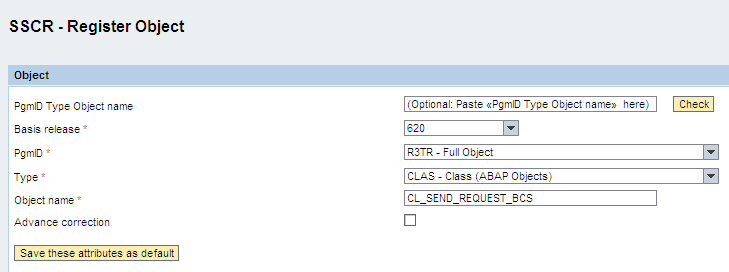
When logging in, the system asks to enter the password again, this time it must be different from the one entered above.
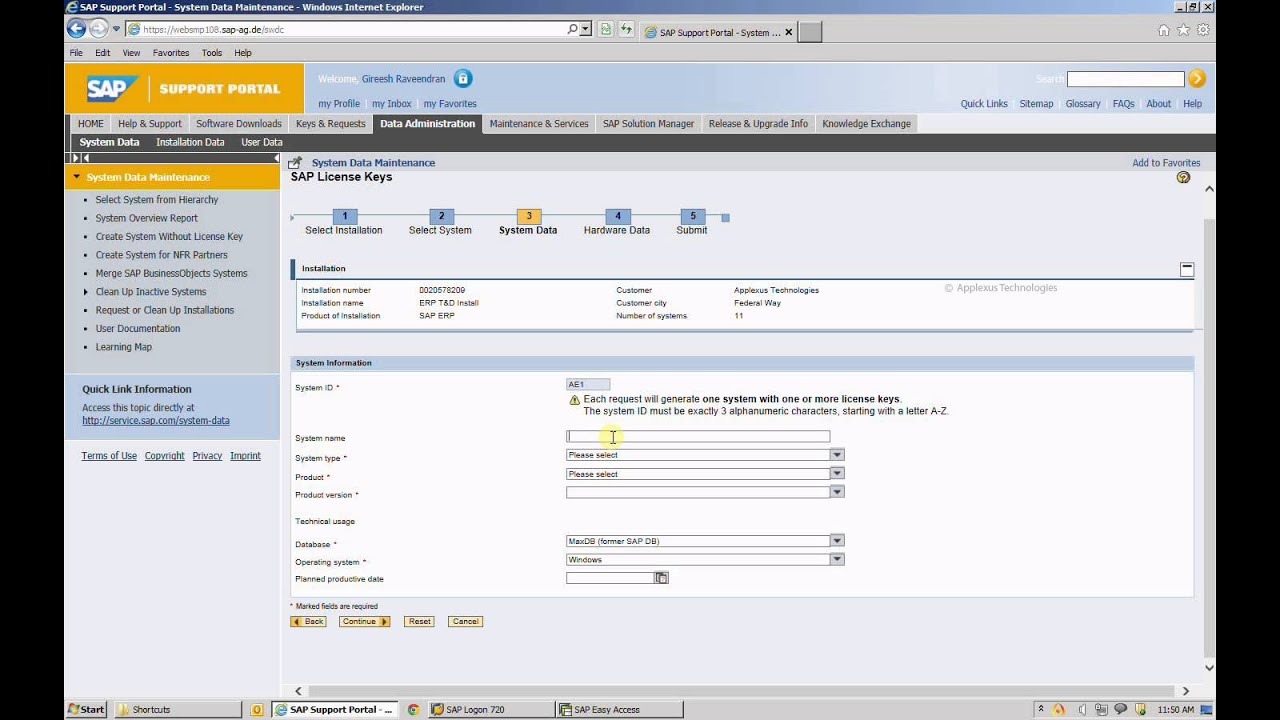
Goto Profile sheet and adjust the profiles to be SAP_ALL and SAP_NEW. The solution is in the fourth step.Įnter SAP* as user and click on the Copy button.Įnter the name for your new user in the dialog box and click Continue Because SAP* cannot be developed, the system will report: "No changes for user SAP* allowed. I am the user SAP* login, please refer to Evan.Chen 's blog for specific operationsĪCCESS KEY needs to wait for the fourth step before entering. Obtain LICENSE KEY and ACCESS KEY and install You can download it in the following places or on the CSDN:ģ. One more thing we should pay special attention to is that login/no_automatic_user_sapstar is set to 0 to log in with SAP*, and set to 1 to prohibit login with SAP*.Ģ. If deleted from usr02, this user will no longer exist. If the system cannot find the SAP* user login information in the usr02 table, it will read it from the kernel. This user and initial password have been hardcoded in the SAP kernel. What is recorded in the usr02 table is the information of all users of the system, so why can we still use SAP* after the deletion?/PASS login system? The reason is that SAP* is a special user. From the sentence point of view, we have deleted all user information and login passwords of SAP* from the usr02 table. This solution can reset the initial password of the SAP* user, and then we can use the initial password of PASS to log in to the corresponding client, and in the next step, we can use SAP* to unlock the user DDIC.
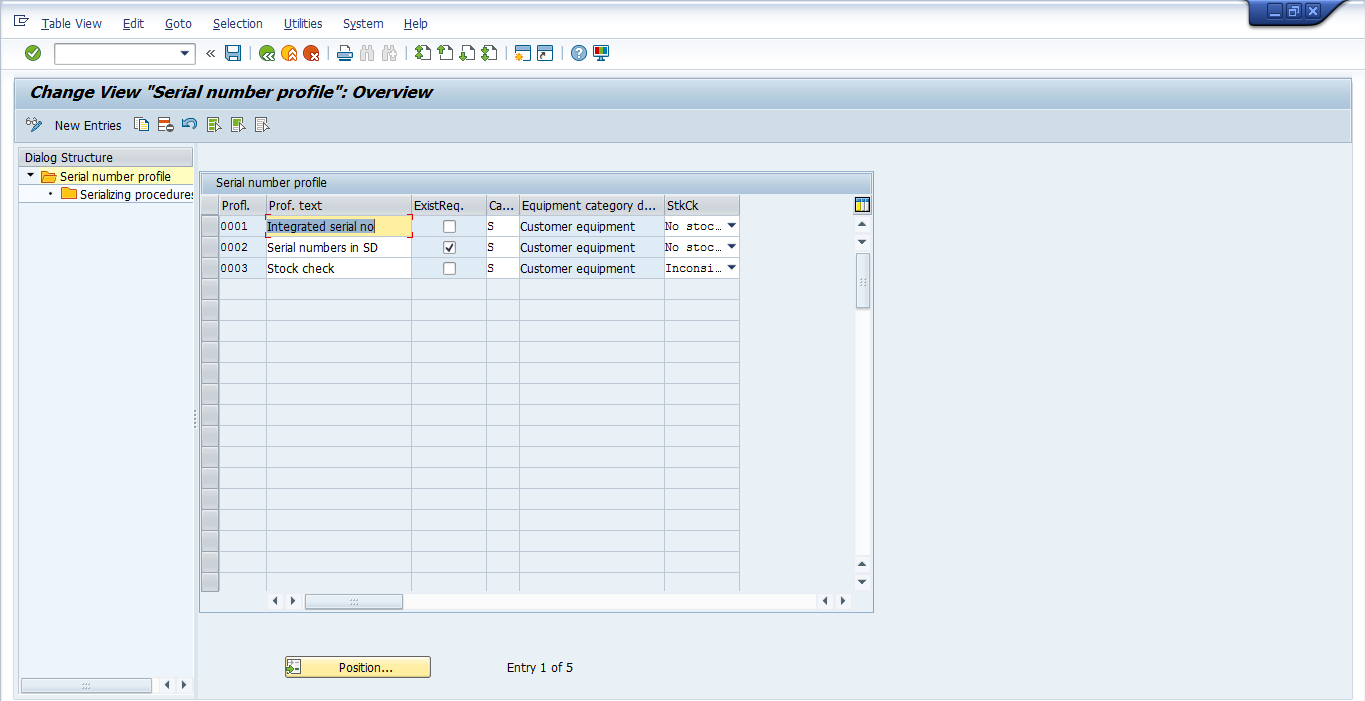
Use the following method to enter the database to solve (oracle must enter as sysdba):ĭelete from usr02 where mandt='' and bname='SAP*' The default password can be specified during installation, but sometimes the system administrator will encounter the forgotten password. They will automatically exist in the system after installation. The two users SAP* and DDIC are the two default super users of the SAP system.


 0 kommentar(er)
0 kommentar(er)
